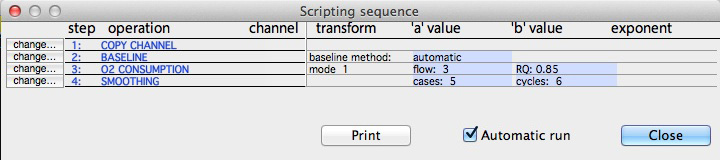'Scripts'
are pre-defined sequences of operations that simplify repetitive analysis.
They are most useful for processing large numbers of SIMILAR data
files, and for saving standardized protocols for future use. 'Similar'
files are files with identical numbers of channels and identical variable
types in the respective channels. If you attempt to use scripted
operations on dissimilar files, the
results will be unpredictable and probably undesirable, particularly
if the 'Automatic run' option is used. This is especially problematic if the 'save file' option is working and you overwrite and obliterate useful data.
Although most useful for processing large numbers of similarly formatted
files, scripts can also be used to save standardized protocols for future
use. The operations in a script are those invoked from the EDIT and ANALYZE
menus, such as lag correction, smoothing, gas conversions, basic statistics,
etc.
To use a script, you must place it into the script handler. There
are two ways of doing this:
- Load a previously-recorded (and saved) script from disk.
Existing scripts can be saved with the SAVE SCRIPT option.
- Automatically record a new script by having the program copy
manipulations and analyses as you perform them
Once a script is loaded into the script handler, you can make small alterations using the VIEW SCRIPT
window.
When editing or recording scripts, here are some important points to
keep in mind:
- A maximum of 40 operations can be programmed in a script.
- The 'Automatic run' button, when clicked, will run edit
operations without user input (unless necessary; e.g., locating blocks).
The FIRST time the script is executed, user input is necessary to tell
the script what options to select (e.g., smoothing intervals, baseline
mode, gas units).
- You will be prompted to select a data block for any block-related operations
(e.g., most ANALYZE menus).
- The SCALE RESULTS option in certain analysis operations is not
permitted.
After it is entered, a script is run from the RUN SCRIPT menu
selection. Unless stopped with the INTERRUPT SCRIPT button,
it will proceed through the sequence of steps without pausing (except where
user input is needed; i.e., to select baseline modes, remove spikes, etc.),
and then halt. When a new file is loaded the script automatically
starts again. LabAnalyst X remembers
most manipulation options, such as the number of smoothing steps, the channel
used for setting flow rate, etc., so that once they are selected during
the first script cycle, they automatically reappear during subsequent cycles.
For analysis operations, which involve selection of data blocks
and other user input, a button ('Continue script; step x') appears in the
upper right corner of the data plot. When you have completed a particular
analysis operation, click this button to proceed to the next step in the
script. You may select new blocks, copy files, save analysis results
to files or printer, make graphical file images, etc., when a script is
running -- but only during analysis steps.
Back to top
The SCRIPT menu selections are:
RECORD A SCRIPT Begins
'recording' subsequent manipulation and analysis operations. A white-on-red
edit field at the top of the plot area keeps track of the cumulative number
of script steps (remember that the maximum is currently 40 steps). This is the easiest way to set up a complex script -- but it pays to think carefuly about the sequence
of operations you need to accomplish before starting to record.
HALT SCRIPT RECORDING...
Stops script recording. To process additional files with the recorded sequence of operations, use one of the RUN SCRIPT and 'automatic
run' commands, which will commence when the next file is loaded..
LOAD SCRIPT Loads
a script from disk, but does not run it. Note that the script file
formats for older LabAnalyst versions are not compatible with those
for LabAnalyst X.
VIEW SCRIPT... This
option opens the script editing window (example below),
which contains a list of the sequence of operations in the script. You can use the 'change…' button for each operation to make minor adjustments. When 'change…' is clicked,a small window will open with the numeric parameters for that operation. You can edit the 'a', 'b', or exponent values for numeric conversions, or change to a different channel.
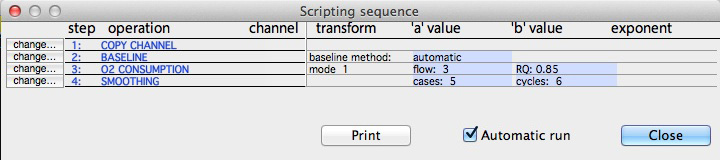 SAVE SCRIPT Saves
a script from memory to a disk file, with this icon (in OS X):
SAVE SCRIPT Saves
a script from memory to a disk file, with this icon (in OS X):
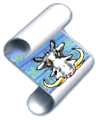
Note
that the script file formats for older LabAnalyst versions are not
compatible with those for LabAnalyst X.
RUN SCRIPT [AUTOMATIC, ALL FILES] Executes script instructions ('plays back' a script). The script will begin immediately after RUN SCRIPT is selected; subsequently it runs immediately when new files are loaded. In this mode, the script playback uses previously-stored parameters for transformations, etc. RUN SCRIPT [1st RUN MANUAL] Executes script instructions ('plays back' a script). The script will begin immediately after RUN SCRIPT is selected; subsequently it runs only when new files are loaded. In this mode, during the first run, the user is prompted at step for the required parameters; for subsequent files, the operation is automatic as soon as a new file is loaded. This mode is useful if you need to make adjustments to the stored script parameters.
RUN SCRIPT [AUTOMATIC, ONE FILE] Executes script instructions ('plays back' a script). The script will begin immediately after RUN SCRIPT is selected. However, the script will NOT run automatically when new files are loaded; instead, it will run after this menu option is selected. This lets the user perform small alterations to the file (spike removal, smoothing, etc.) before the automatic script operations are started. In this mode, the script playback uses previously-stored parameters for transformations, etc.
INTERRUPT SCRIPT
Halts script operations, but does not change the script itself. If
you interrupt a script and then restart it (with RUN SCRIPT), the
scripting operations don't commence until a new file is loaded.
CLEAR SCRIPT
Halts script operations and eliminates all script information from
memory. You will need to start scripting from scratch if this operation
is used.
QUIET SCRIPT RUNS Turns
off sounds during script operations.
Back to top
go back to the LabAnalyst page
go to the Warthog Systems page
go
to Mark Chappell's page
|