• NOTE: scanning large data blocks, especially for large scan intervals, can be time-consuming. The program will post a warning message when it thinks calculation times will be lengthy.
 Activating the 'reuse this interval' button
in the interval selection window will bypass the interval selection routine
during subsequent uses of these analyses (such as when using the AUTOREPEAT
option for new blocks).
Activating the 'reuse this interval' button
in the interval selection window will bypass the interval selection routine
during subsequent uses of these analyses (such as when using the AUTOREPEAT
option for new blocks).
You can restrict the analysis to specific ranges of data using the 'Exclude if' options.
In the example below, data with values less than 0.8 or greater than 2.3 are ignored during calculations.
For the MOST LEVEL option, the 'most level' region is the interval
in which the sum of absolute differences from the interval mean (i.e.,
the sum of Xi - meanX,
or point-to-point variance) is lowest. Note that this is not necessarily
the interval with the lowest slope, although this usually turns out to be
the case.
When your interval selection is complete, click
the 'interval OK' button and the program will either:
- find the appropriate interval and display the results
- ask for the method to use, if you are scanning for the MOST VARIABLE region
For the MOST VARIABLE option, you must select whether to search
for the region with maximum overall slope or the region with maximum
point-to-point variance:


After calculations, the maximal, minimal, most level, or most variable area is shown
as a color-inverted rectangle on the block window.
As for BASIC STATS, you can switch to other channels, but in the
default mode the interval boundaries remain constant -- i.e., the same beginning
and ending points as on the initially scanned channel are used for other
channels. This sounds confusing but it allows you to scan for the
period of, say, lowest VO2 and then get
the temperature, CO2, etc. for that
specific period.
Alternately, you can activate the 'rescan new channels' button
to force a re-scan of each new channel selected.
Also as for BASIC STATS, you can see the channel labels if you 'float' the cursor over these buttons.
Two other considerations:
- Rate units, distribution plots, storing data, and scaling are as described
for BASIC STATS.
- The 'Set block' button turns the sub-block (minimum, maximum,
etc.) into the selected block for use in other analyses.
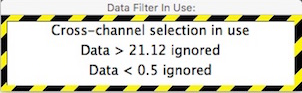
If you use cross-channel subsets or
restrict analyses to a specific data range, a warning window will appear for analyses that
'pay attention' to subset settings. This example shows cross-channel selection
is being used, and within the channel being analyzed, data with values less than 0.5 or greater than 21.12 are ignored.
When using the BASIC STATS, MINIMUM VALUE... and MAXIMUM VALUE...
functions, two buttons, labeled 'Use C.V.R.' and 'Set C.V.R. Parameters...' are available.
This stands for Cinstant Vplume Respirometry, and it
opens a window that lets you set up the variables needed to compute O2 or CO2 exchange
in a closed system. In constant volume respirometry (or 'closed system' respirometry), the organism is placed in a sealed chamber, and over time its respiration changes the gas concentrations in the chamber. You measure rates of gas exchange by determining gas concentrations (O2 and/or CO2 ) at the start and end of a period of measurement, and then using the cumulative difference in concentrations and the elapsed time to compute the average rate of change.
The most straightforward way to handle constant volume calculations with LabHelper and LabAnalyst is as follows:
First, collect samples of 'initial' and 'final' gas from the animal chamber(s) and inject them through a gas analyzer while continually recording the concentration (in %) with LabHelper. Between injections, flush the analyzer with reference gas (or fluid). You should get a data file with a series of 'peaks', one for each injection of 'final' gas (or fluid). Next, in LabAnalyst, use the baseline function to set the 'initial' values at zero. The 'final' values now show the % change during the measurement period. These peaks are what you analyze with the C.V.R. option. For each peak, find the maximum deflection from baseline with the MAXUMUM VALUE option, set the C.V.R. parameters, and then switch on Use C.V.R..


Note that this option assumes that the data being
analyzed are in units of % gas concentration and that baseline has already
been corrected. You need to specify the gas type, the chamber volume, the elapsed time,
the chamber temperature, the barometric pressure, the initial relative humidity
in the chamber (if the gas contains water vapor), the initial concentrations
of O2 and CO2
(FiO2 and FiCO2),
and the respiratory exchange ratio (RQ). You also need to specify
whether or not CO2 is absorbed prior to
oxygen analysis ('excurrent CO2' buttons). When done, click
the 'Selection OK' button.
When C.V.R. data... is activated, the results window (example
on the right) shows gas exchange rates in units of ml/min -- but note that
only the mean value is computed as gas
exchange (the SD, SE, etc. are shown in their original units).
To switch off the C.V.R. calculations, click the 'C.V.R.
data...' button. Note that this is a “quick and dirty” CVR estimate; a more versatile CVR calculator is in the SPECIAL menu.
You can avoid using interpolated data in these operations if you select the 'Avoid interpolated data' option in the ANALYSIS UTILITIES submenu (bottom of the ANALYSIS menu).

