
 |
Transformations and conversions
|
 T This
option allows various mathematical manipulations such as logarithms (base e and
base 10), inverses, exponentiation, multiplication, division, square-roots,
Q10 correction, etc. Several cross-channel operations
are also possible (addition, subtraction, multiplication, division).
A polynomial conversion with one to nine degrees is available. Results
are stored in the first source channel, or optionally (if the number of
channels is less than 40) in a new channel. T This
option allows various mathematical manipulations such as logarithms (base e and
base 10), inverses, exponentiation, multiplication, division, square-roots,
Q10 correction, etc. Several cross-channel operations
are also possible (addition, subtraction, multiplication, division).
A polynomial conversion with one to nine degrees is available. Results
are stored in the first source channel, or optionally (if the number of
channels is less than 40) in a new channel.If a block is selected a button ('∆ Block to:) will let you set all the values within the block to a fixed value set in the top center textfield (the default is zero; if you have the result of a previous analysis, the '= Last Result' button will enter that value into the textfield). This sample window shows a linear transformation of the active channel, with the results stored in the original channel; results can optionally be stored a new channel if the file contains < 40 channels. • For some operations there is an option to multiply or divide the result of the 'main' operation by user-selected values. By default the multiply/divide option is set to 1 (meaning that no action is taken on the result). If you set this number to something other than 1.0 and click either of the multiply or divide buttons, the result of the 'main' operation will be adjusted accordingly.
Two radio buttons at left toggle between transformations and unit conversions. The operations for transformations are selected from the smaller (right-most) of the two pop-up menus shown at near right. Note that the last five transformations (addition, subtraction, multiplication, and division with different channels, and Q10 correction from a temperature channel) are only available if the file contains more than one channel. Alternately, you can use a range of unit conversions from the pop-up menu shown at near right. These pertain to commonly-used units of energy, flow rate, pressure, mass, speed, temperature, water vapor pressure, gas volume, and so forth. Conversion into mass-specific units is also available. The 'STP converter' option does not affect the channel data, but allows you to calculate an appropriate correction for temperature and pressure effects on gas volume (useful in respirometry). For most of these operations, the conversion factors (i.e., the numerical coefficients in the conversion equations) can be edited as desired prior to calculations. For example, you may wish to adjust the conversion factor for the heat of vaporization of water (which is set for a default evaporative surface temperature of 37 °C) to a value accurate at some other temperature. Many of the conversions will attempt to adjust the channel label as appropriate. For example, if you have chosen to convert a channel to mass-specific units, the program will append a "/g" or "/Kg" to the end of the current label. Similarly, if you are converting a channel with units of watts to units of KJ/day, the program will search the label for the word "watts" and replace it with "KJ/day". Keep in mind that automatic label modification is not always successful (depending on the format of your channel labels), so be sure to check. Note that the transformations routines do not make any attempt to adjust labels to reflect changes. You should be diligent in correcting the file labels appropriately in order to avoid confusion later on. back to topSome special considerations for transformations and conversions:
The response correction option is similar to the 'effective volume' computation used for gas exchange. It compensates for capacitance-like characteristics that slow response times and obscure rapid changes in measured variables, using the "Z-transformation". The algorithm compares successive values and corrects them according to the following equation:
Typical Z factors are between 0.1 and 1.0 (other values are accepted). It is reasonable to determine the correct value by trial-and-error, if you have a recording that contains a known step change (or near-instantaneous change). Apply different Z factors until the results approximate a step change. The breakpoint transforms option lets you use different transformation equations depending on whether data are less than or greater than a user-specified 'breakpoint' value. You enter the equations and the breakpoint in the following window (which appears whenever you select the breakpoint option):
After entering the breakpoint value, pick the type of equation for data below the breakpoint value, using the radio buttons at left. Then click the 'use this equation for data < breakpoint' button, and enter the a, b, and c values in the first set of edit fields at the bottom of the window. Then select the equation type for data equal to or greater than breakpoint, click the 'use this equation for data > breakpoint' button, and enter the a, b, and c values in the second set of edit fields. In this example, a 2-way polynomial will be applied to data < breakpoint, and an exponential equation will be applied to data > breakpoint. When all is correct, click the 'OK to transform' button to return to the main Transformations and Conversions window.
For related operations, see also the SCALE RESULTS option (ANALYZE menu). 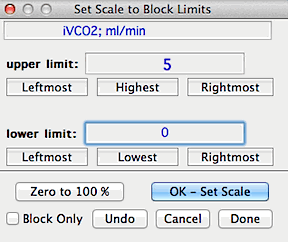
Resets the scale and range of the data to values specified by the user, based on a block of data. For example, you can rescale a block of data with an initial range of -.134 to .335 to a new range of zero to 100% (or any other upper and lower limits). Note: although calculations are based on data within the selected block, the scale and range adjustment is applied to the entire file. If you use the 'Block only' option, the rescaling is applied only to the selected block -- but keep in mind that it will now be out of calibration with the rest of the data in the channel. back to top
|