This window lets you select your preferences for program appearance and functions. Chose one of three tabbed categories: Appearance, Sounds, A-D Interface, Files, and Acquiring Data. In each, select the options appropriate for your preferences and system characteristics.

To avoid having to re-set your preferences at every launch, click the ‘Save Settings’ button to store your current settings (including screen colors) in a 'preferences' file. The default is ‘Labhelper prefs’. When launched, Labhelper looks for this file and reads the preferred settings from it. However, you can save additional preferences files as necessary and load them with the 'Load Preferences' option in the File Menu.
The two topmost buttons ('Automatically Connect to A-D Converter at Startup' and 'Automatically Select Serial Port at Startup') tell the program to locate and connect to the default A-D device at launch (this reduces the number of windows you have to click through when you start the program). You'll get an error message and some retry options if automatic connection fails.
It's strongly recommended that you select the 'Add Extension to Data Files') option, since new versions of the LabAnalyst analysis program rely on those extensions to identify different types of files. But you can still read files without extensions, if for some reason this is necessary.
The 'Edit Shut-down Message' button opens a widow and lets you edit a short message that will be displayed when the user exits LabHelper. This can warn the operator to perform some important task, like turning off a critical pump (as in the example below), adjusting air flow, taking a body temperature, etc. The message will be displayed with a warning buzz at program shutdown (the only way to get rid of the noise is to turn the computer's sound level to zero in the menu bar). The message can also be edited by an external text editor but it must:
be in simple text format with the file name 'LHshutdown message.txt'
be fairly short (roughly 100 characters)
lack any commas or carriage returns
be in the same folder as LabHelper itself
If you don't want to show a message at shutdown, keep the 'LHshutdown message.txt' file but delete all the characters (or click the 'No Message' button).
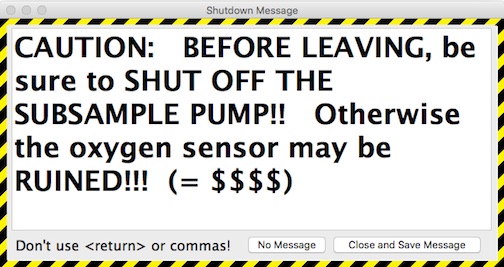
Caution: You’ll get unexpected results if you use an ‘Labhelper prefs’ file made with an old Power-PC Mac on an Intel Mac, or vice versa. This is because numeric data – such as in the preferences file -- are stored in two formats: ‘big-Endian’ and ‘little-Endian’. Endian-ness is a property of the CPU. Power-PC processors are big-Endian; Intel processors are little-Endian. If you record your preferences on a PPC Mac and then read them on an Intel Mac (or vice versa), you'll get unpredictable results, manifested most obviously as weird screen colors.
|