|
The SAMPLE RATE window offers a choice of button-selected sample
rates. You can also define your own sample rate by entering the desired
rate (in seconds) in the edit field and then clicking the 'Use
other interval' button.
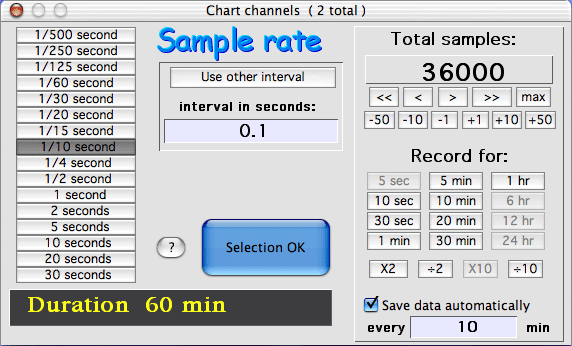 Note that the standard rates are not always usable, depending on recording mode, A-D converter type, and the number of channels (the maximum sample rate drops
as the number of channels increases). Note that the standard rates are not always usable, depending on recording mode, A-D converter type, and the number of channels (the maximum sample rate drops
as the number of channels increases).
Note: with ADC-1s, relatively high input voltages (absolute value >
.04 volts) are read slightly faster than lower voltages. This is because
the automatic gain function starts with the lowest gain, and then -- if
necessary -- adjusts gain to achieve maximum resolution and makes a second
reading.
It's possible to select any sample rate
from the 'Use other interval' button. If the selected rate
is too fast for the number of channels used, the program shows a warning
message. If you ignore the warning, the program will try
to keep up but may not be successful. Data will be recorded and the
computer will calculate the real sample rate (which may be slower than
desired) and display it at the end of sampling (see below).
If you
are using an ADC-1 or DataTaker DT50/DT500, the maximum realistic sampling rate is
about 3 to 4 samples/second, depending on the input voltage and machine
type. You can set the program to sample faster, but the internal voltage
conversion of the converter will probably not keep up. If you use
an external A-D converter the SAMPLE RATE window will show all the
higher sampling rates as activated -- but in reality an external converter
can't sample that fast. DT800s are considerably faster than DT50s or DT500s, but not as fast as a UI2.
For Chart channels, you may adjust the desired
duration of sampling using the buttons
on the right side of the window. Click one of the available present
recording times, or increment the number of samples with the appropriate
buttons ("<<" and ">>" decrease or increase
the sample count by screenwidth samples;
"<" and ">" increment by screenwidth/2
samples, and "max" sets the sample count to the maximum possible
value. In this example, the sampling rate is 10 samples/second, and
by clicking on the "1 hr" key the total number of samples has
been set to 36,000 to yield a total sample duration of 1 hour (3600 seconds).
Note that some preset recording times are not available because they would
require more than the maximum possible samples,
or they are too short for effective recording with the selected sample rate.
LabHelper X will not allow you to specify recording durations of
less than 10 samples.
For Oscilloscope channels, you can use a similar (but smaller) set of
buttons below the trace duration box (in the lower left of the window).
You can set the recording time for the minimum possible (one
screenwidth) to the maximum possible, in increments of 1 screenwidth.
If
you have set the alarm function
(see the MENUS page for details),
the maximum possible sampling rate decreases to some extent (particularly
if large numbers of readings are averaged). However, for most sampling
rates, use of the alarm function has no negative effects.
When
data are gathered and subsequently saved, LabHelper X will keep track
of the total number of samples and the starting and ending times, from which
it calculates the average sample rate. If the average rate differs
more than a specified precision from the requested rate, the average rate is recorded in
the data file. This is displayed at
the end of recording; see the options window page
for details. You can adjust the precision
factor from the EDIT MENU.
In Oscilloscope
plus Chart mode, you are presented with the SAMPLE RATE window
TWICE. The first time is for selection of the Oscilloscope sampling
rate. The second time is for selection of the sampling rate for the
Chart channels. The title bar at the top of the window indicates which
sampling rate is being selected.
GENERAL CONSIDERATIONS
FOR SAMPLE RATES
LabHelper X
relies on software to keep track of time. Unfortunately, it is
possible to disrupt the timing functions.
To maintain a constant and consistent sampling rate, avoid 'distracting'
the computer, particularly at high sampling
rates. 'Distractions' include anything that causes OS X to temporarily
switch attention from running LabHelper X to a different task. Some
hints:
- Do not insert removable media (this will temporarily slow or
halt acquisition while the computer mounts and verifies the new disk).
- Some storage media -- like some external hard drives -- go idle after a
period of inactivity. If the switch to idle occurs in
the middle of a sampling episode, it's possible that sample timing will be
disrupted. To avoid this possibility, eject such disks before sampling
begins.
- LabHelper X will run in the background, and at most sampling rates and averaging counts, data gathering can proceed
with reasonable effectiveness.
However, at high sampling rates, don't access other programs or items in the
Apple menu. This can slow acquisition to varying degrees.
| In general, it's a good idea to shut down
other programs, including screen-savers, when LabHelper X is gathering data. |
|