ABOUT
LABHELPER... Standard MacOS 'about' window with copyright information.
MORE ABOUT
LABHELPER... Shows additional information about data capacity, copyright, build date, etc. Also allows access to information about splashscreen images, and credits. Not accessible during data acquisition.
PREFERENCES... Opens
a window that lets you set various parameters in a series of tabbed windows (see examples below) to new
default values that are set a program launch. Most of these settings
are also available through various menus. Not accessible during data acquisition.
The first tab option covers general appearance and sound use; these are mostly self-explanatory:
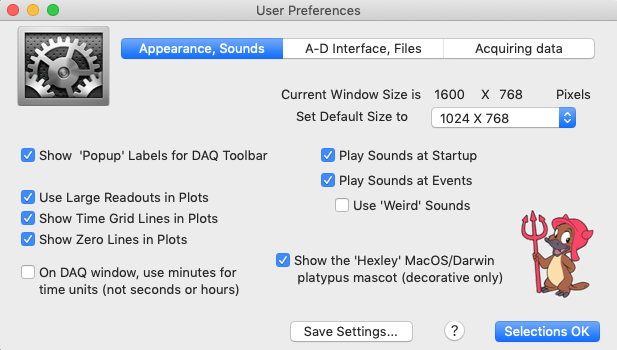
- If the default 'Outside of Plots' option is used for device switching status (i.e., which external device is connected to particular data channels, and what its status is), the main acquisition window has an area to the right where this information is displayed. Otherwise, switching status is shown 'inside' the data plots.
The second tab option concerns setting up and using the analog to digital converter (A-D device) and how files -- especially data files -- are handled:
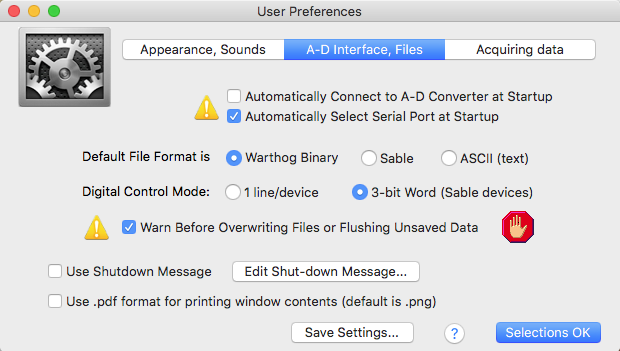
- If you select the 'Automatically connect...' options, the program will attempt to find and connect to the currently selected A-D converter at launch time. Otherwise, it will ask you to specify both the serial port and the A-D converter type.
- The 'Digital Control Mode' default is to use a 3-bit word code; this should always be used unless you have a custom-built converter that responds to individual digital output lines.
- The optional shut-down message is shown just before the program switches off. For example, it can remind users to turn off sensitive equipment, etc.
- Warning before data loss (overwriting or flushing) is highly recommended.
The third tab option covers data acquisition:
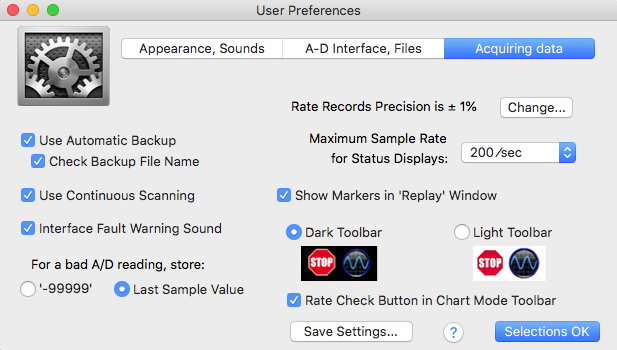
- 'Continuous Scanning' is on by default (at present this option has no effect).
- The 'Rate Records Precision' shows the acceptable error in average recording rate (selectable via the 'Change...' button; if this error is exceeded the program will save data files with the measured rate.
- Use of automatic backup is highly recommended, especially for long data collection runs. Backup intervals are selected from the FILE menu: here.
You need to use the Save settings button to store these settings, if you want them to be used automatically at the next program launch..
QUIT
exits the program. If there are unsaved data, and the default (and recommended) 'Warn Before Overwriting or Flushing Unsaved Data' option is selected in the second tab window, an alert window opens, accompanied by an alarm 'buzz' sound:
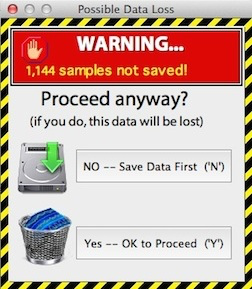
|