|
STATUS
DISPLAYS At moderate sampling rates, LabHelper
provides several status displays on the data acquisition screen. These
include the 'data bar' at the top of the screen (showing sample number,
percent completion, time-to-go, etc.), a numeric readout in each
channel, and alarm or device switching status (if selected
by the user).
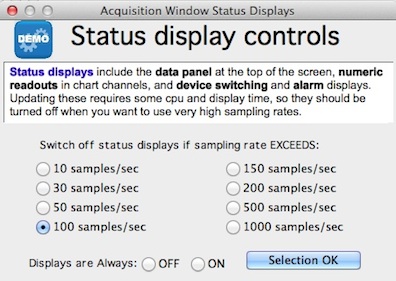 Unfortunately, it takes time to update these displays,
which can sometimes slow data acquisition at very high sampling rates. Switching
off the status displays will speed up acquisition, particularly at the fastest
sample rates. Since both updating and sampling speeds are highly
dependent on the speed of the particular CPU and screen, it is something
of a trial and error process to find sampling rates that are compatible
with status displays.
Unfortunately, it takes time to update these displays,
which can sometimes slow data acquisition at very high sampling rates. Switching
off the status displays will speed up acquisition, particularly at the fastest
sample rates. Since both updating and sampling speeds are highly
dependent on the speed of the particular CPU and screen, it is something
of a trial and error process to find sampling rates that are compatible
with status displays.
Use this window to adjust the 'cutoff' sampling rate above which status
displays are switched off (you can also instruct LabHelper to leave
them on or off at all speeds).
SHOW
SWITCH STATUS Activates or deactivates a display
of the external device control status during data acquisition. This
shows whether a particular channel's device is acquiring sample data, reference
data, or is inactivated (zeroed).
In addition
to the graphical display, LabHelper shows digital readouts of channel
values during data acquisition. The LARGE READOUTS option toggles
between the normal size digital readout displays (in 10-point type) and
a much larger display (in 20-point boldface) that is more easily visible
from a distance. Note that if you have selected a very small plot
height for a particular channel, a large-format digital readout may not
fit.
|